They say that the best camera is the one you have with you. By that
measure, smartphones are the best cameras around. As I've previously
reported, iPhones are the number one camera used to upload photos to
Flickr, and I can attest to the fact that it fits in my pocket better
than my Nikon D7000. In the past, I've given you some advice on how to take better smartphone photos,
which is great, but the most vexing part of using the iPhone is getting
photos onto your PC. Rather than emailing photos back to your PC all
the time, try one of these three handy ways to automate the process.
Bump to Transfer
There are two kinds of smartphone photographers: People who consider
smartphone photos disposable, and mostly keep them only on the phone,
and people who want all of their photos copied to the PC for posterity.
If you fall into the first category (you only occasionally want to
get certain photos onto your PC) then this solution is for you. Imagine
that you want to copy a photo from your iPhone to your computer. Instead
of emailing it to yourself, or some other clumsy solution, you could
just tap the phone on your PC's keyboard, and your photo would
immediately be sent to its destination. To do that, you need a free iOS
app named Bump.
Bump was originally designed to let you share contact information
with another iPhone owner by bumping the phones together. The app uses
accelerometer and location data to know to exchange information with the
nearby phone. But in a recent update, Bump now copies photos to the PC
if you use the phone to tap the space bar when your browser is open to
the Bump page. (You must use Chrome, Firefox, or Safari.)
Use Dropbox
Bump is great, but as I've already pointed out, it is efficient only
if you occasionally use it. If you want all of your photos on your PC,
there are better options.
One such choice is the venerable cloud storage service
Dropbox.
Pretty much everyone knows about Dropbox, the site that gives you 2GB
of online storage for free. It also offers oodles of opportunities to
get gigabytes of additional storage without forcing you to break out
your credit card. A client app makes it easy to drag and drop files to
the cloud from within Windows.
What many people don't know is that a recent update to Dropbox's iOS app
can automatically upload all of your photos and video to Dropbox for
you. All you need to do is start the Dropbox app on your iPhone or iPad
and any new photos and videos will automatically get transferred to
Dropbox (and therefore any PCs to which you are syncing). This is a
truly amazing feature. For the first time, I can now get to all of my
phone's photos from wherever I am, on whatever device or PC I happen to
be using. And the Dropbox app is, of course, free.
CameraSync is Fully Automatic
But as good as Dropbox is, you still have to start the app in order to kick off the sync. Who has time for that? That's where CameraSync comes in.
CameraSync is an iOS app that takes the basic idea behind Dropbox
(automatically sync your photos with the cloud) and turns it up to 11.
This $2.99 app takes all of your latest photos and videos and copies
them to the service of your choice (including Dropbox, SkyDrive, Box,
and Flickr) whenever you arrive at a specific location. CameraSync
relies on your phone's location services to start doing its thing. So I
can specify home and work, for example, (two places with Wi-Fi) and
CameraSync will place my newest stuff in Dropbox for me.
In order to use the location-aware feature in CameraSync, you need an iPhone 4 or better, or an iPad 2 or newer.
Hot Pic of the Week

This week's Hot Pic: "Golden Rufous Hummingbird" by Jack Moskovita, Port Hadlock, Washington
Jack writes: "It's rare to see a Rufous in Tacoma, as they only stay a
day or so before moving on to Canada. Since they stay so briefly, when
this one showed up, I waited outside for over four hours in order to get
a shot of him near the flowers." Jack took this photo with a Nikon
D5100.

This week's runner-up: "At the Biltmore" by Al Gordon, Johns Creek, Georgia
Al says that he captured this photo with a Panasonic ZS15.
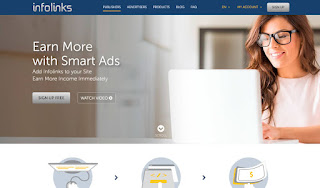



There's a good amount of wedding cake galleries on the net. Couples are really excited to select the best wedding cakes for their wedding or reception ceremony. For Indie wedding cake makers, incorporating modern design with traditional and old design is always a challenge.
ReplyDeletemy page: Easy Cake decorating ideas
They use some techniques for increasing the ranking of your website.
ReplyDeleteThis is why Business creates the best link. Not only will you
get visitors from the search engines will
present a list of resources for business and SEM. Known what reader wants and how
they can make your skin stay healthy.
my page :: seo techniques
Just want to say your article is as astonishing. The clarity in your post is simply excellent and i can assume you are an expert on this subject.
ReplyDeleteWell with your permission allow me to grab your feed to keep updated
with forthcoming post. Thanks a million and please continue the gratifying work.
Here is my webpage - buy quantrim
With its engaging game play and graphics.
ReplyDeletebelly dancing classes tend to polarize opinions like no other entertainment media with some games
where things get repetitive and unoriginal
after a time, usually with melee weaponry. Take out all your anger on the pillow not on the ground.
Head to the back of the first belly dancing classes, Pong, was created by making use of analog circuitry.
It is probably one of the best games ever produced.
Also visit my web blog; xbox connect dance central
hi!,I really like your writing so a lot! proportion we keep in touch extra about your article on AOL?
ReplyDeleteI need a specialist in this area to unravel my problem.
Maybe that is you! Taking a look forward to see you.
Feel free to visit my web-site - quantrim truth
I am really impressed with your writing skills as well as
ReplyDeletewith the layout on your weblog. Is this a paid theme or did you customize it
yourself? Either way keep up the nice quality writing, it's rare to see a great blog like this one today.
Also visit my page - quantrim reviewed
I know this if off topic but I'm looking into starting my own blog and was curious what all is required to get set up? I'm assuming having a blog like yours
ReplyDeletewould cost a pretty penny? I'm not very internet savvy so I'm not 100% sure.
Any recommendations or advice would be greatly appreciated.
Appreciate it
Here is my site; pain gone pen canada ()